How To Create Wavetables in Serum (Ultimate Guide)
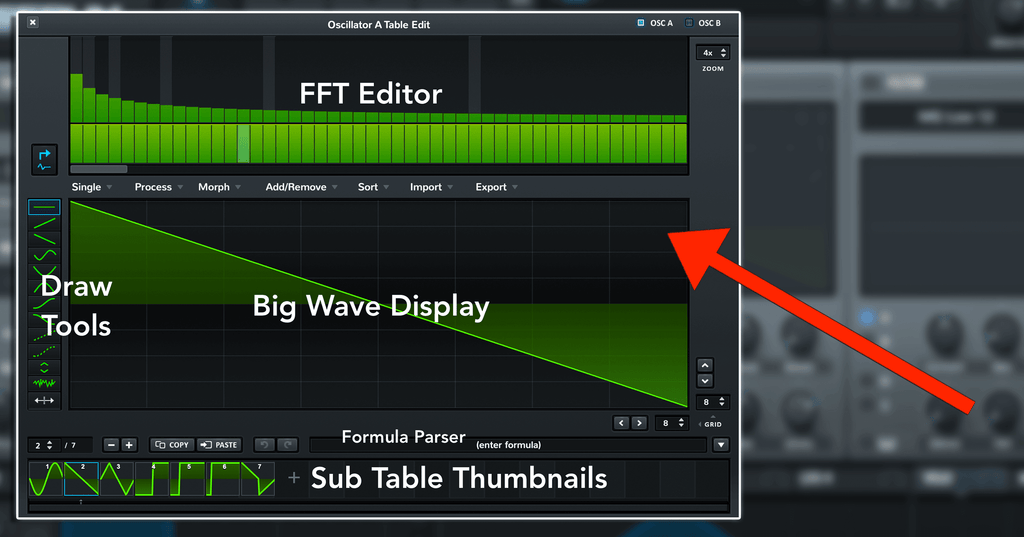
Wavetable synthesis is an essential concept that every music producer should get acquainted with. So, when you want to produce the most stunning soundscapes, from glitchy distortions to melodic structures, wavetable synthesis is your answer.
Are you struggling to make wavetables in your serum plugin and confused about how to get a head start on this? Don't worry, we got you covered. Think of wavetable synthesis as a visual representation of normal, tonal sounds. It basically allows you to synthesize different sounds by using sample waveforms. This quick read will reveal exactly how you can create amazing Serum wavetables in the most beginner friendly way. So, let’s get on with it!
Getting To Know Wavetables
Wavetables have changed the way that we use sound design in our music. One such amazing VST that allows you to create amazing wavetables is Serum, by Xfer Records. It lets you produce the most complex and rich sound tones with oscillators in a series of frame of 3D shapes.
To simplify it even more, consider a wavetable as a bundle of single waveforms combined into one. In Serum, a single wavetable can have up to 256 individual waveform frames. Think of the analogy, where a book (i.e., wavetable) contains 256 pages (i.e., waveforms).
Why Do You Need To Master Them?
You might not be completely sold on the idea of learning about wavetables in Serum, but this little section is going to change your mind. Wavetables gives music producers more control to create the intricate sounds they desire. Whether you want to build complex progressions in an one individual wavetable or clean and amplify your samples, it is possible with the Serum VST.
Another incredible feature is that Serum is able to convert regular images into actual wavetables. Did you know that? How interesting is the fact that images can be turned into sonic forms, that produce audio? It uses colors from the image to create sonic waveforms. Therefore, a dark image will result in a progressive and undulating waveform.
Additionally, wavetable slices the digital samples into cells, allowing you to play with its pitch and tempo. Creating a wavetable allows you to experiment with sounds by developing varied tone generations and rich textures, making your sound design nearly impossible to replicate. The possibilities are just endless!
Getting to Know the Basics of Wavetables in Serum
Before you learn to create wavetable in serums, you must get to understand the basics first. At first glance, when you launch the wavetable editor, the different options and screen interface might seem a bit overwhelming. Let us break down the wavetable editor for you.
- On the top of the editor, the FFT section allows you to build harmonic and relative phases of waveforms.
- Right below it, there is a Menu Bar that includes different functions that are used to edit wavetables.
- On the editor interface, you will see a middle section called Big Wave Display. This is where you will see the wavetable materialize.
- On the left side of the editor, there is a Draw Tools tab that lets you build the waveforms manually.
- There is a formula bar at the bottom left corner called Formula Parser, where you can enter specific math functions for generating wavetables.
- Whereas the Sub Table Thumbnails section is used to reorder and organize the subtables.

How to Create Wavetables in Serum
Since wavetable brings unique sound modulations and filters, there are many different techniques to create wavetables, from simple to advanced. Therefore, in this comprehensive section, you will find a variety of easy-to-understand methods and techniques to create wavetables in Serum.
1. Create Wavetable by Importing a Sample
One of the easiest methods to create wavetables in Serum is to import a sample. This wavetable creation is suitable for beginner and novice producers to try. Serum has dual oscillators i.e., OSC A – with a sine shape & OSC B – with a triangle shape.
- If you have a sample in your sound library or on your computer, you can easily drag and drop it on any one of the oscillators.
- When you import the samples, you can manually adjust the pitch, frame size, or FFT.
- Once you drop the sample and hold the mouse button to choose the pitch of your choice on Serum.
- There are four FFT options for the wavetables i.e., 256, 512, 1024 & 2048. When you have vocal and drum samples, you will choose the highest FFT if the sample duration is longer.

Another method to import the sound sample is by dragging it directly in the wavetable editor. But this method is better if you already know the sample pitch. In that case, open the editor, go to the formula bar and enter the pitch. Then you can just drop the sample in the oscillator. We recommend that once you drag and drop the sample, play with the settings to experiment with sounds.
2. Creating Wavetable of Samples with More Features
Now that you know how to use Serum to convert regular samples into wavetables, let’s get into more advanced techniques of tweaking of the wavetable itself.
- Import any sound sample of your choice into the Serum wavetable editor, for instance, an 808 sub bass.
- Once sample is loaded on the OSC A, again hover the mouse over import settings and use the option of 'Pitch Avg' in the constant frame size if your sample has a consistent pitch. This resynthesizes the sample in individual frames, which allows you to tweak it more easily.
- You will find a pencil icon on the OSC A disk to launch the wavetable editor.
- This will lead to the formation of a wavetable in the display. Whereas, on the sub-table section, you will observe that the sample is divided into various frames. It can be up to 256 frames at a time. However, not every sound sample will have 256 frames since it depends on the sample duration.

- Initially, the divided frames will seem rough and jagged. To smooth that out you can use two methods. Either you can use the Morph option or use ‘Fade Edges’ found in the Process tab of the menu bar command to make the frame transition smooth.

- In order to experiment with sound by adjusting the modulators, different parameters such as LFO shapes and sound effects to incorporate distortion or warping.
- You can edit the wavetable to your liking by syncing or leveling the frames with the 'Normalize' feature and by adjusting the WT POS knob to bring movement in the sample.

- You can also remove any flat frames that are usually found at the beginning and end of your wavetables. Save the wavetable by clicking on the disk icon.
3. Creating Wavetable in Serum Via an Image
You already know Serum can convert your images into working wavetables. How cool is that! Let’s explore how beginners can create some basic wavetable from images in easy steps.
- Firstly, find a PNG format image, which you can convert into a wavetable and crop it in a square. Why so? Because many experts find that Serum converts the square image with better results.
- Import the image into OSC A's window by simple drag and drop method. Once you do that, Serum will convert the image into frames.

- Remember that Serum transforms the visual cues into a sonic wavetable through color perception. A darker image will be busy, whereas a light image may come out mellow and spaced out.
- Once you have the wavetable in frames, you can tweak and edit the empty spaces by manually removing them or through the Morph effect to fade it out.
Just make sure that your Serum plugin has the latest update for you to create this cool and in-depth wavetable. Once you get comfortable with this initial tutorial, experiment ambitiously with new sounds and effects on your wavetables.
Conclusion
Creating your own wavetables might seem difficult as a beginner, but as always music producers need to elevate their skill level consistently. Therefore, in this easy guide to creating wavetables in Serum, we have covered the easiest ways to produce and experiment with sounds. You can adjust the LFO, mix and match sound effects and features to create a stunning wavetables on your own. The secret is in practicing the basics first and gradually building up towards advanced wavetable creation methods.
Free Serum Preset Packs That You Can Download Right Now
There are as many useful free of cost presets for Serum available as there are the paid versions. What’s amazing is that whether free or paid, the Serum presets are high quality and have optimal performance. Here are a few options of free presets that you try and install in your Serum directory.
- 150+ Free Serum Presets From Youtube Tutorials: Download Here
- Shutdown Serum Basses Pack: Download Here
- Graveyard Serum Basses Pack: Download Here






